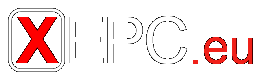WARNING: Although the information which follows was correct at the time of original publication in the PCT Newsletter, some information may no longer be applicable; for example, amendments may have been made to the PCT Regulations and Administrative Instructions, as well as to PCT Forms, since the PCT Newsletter concerned was published; changes to certain fees and references to certain publications may no longer be valid. Wherever there is a reference to a PCT Rule, please check carefully whether the Rule in force at the date of publication of the advice has since been amended.
Q: I am a patent administrator and have recently started using PCT-SAFE for filing international applications. I have noticed that the PCT-SAFE software is periodically updated, and users are recommended to install the latest version. However, if I install a software update, will I lose the information concerning the applications that I have already filed and the addresses that I have saved in the Address Book feature of PCT-SAFE?
A: The PCT-SAFE software is usually updated by installing the new version over the existing software. Any existing application and address book data are carried over to the new version. However, as a safeguard against losing data, it is always recommended that, before you install a PCT-SAFE software update, you use the export/import functionality to save data outside the c:\PCT-SAFE installation folder. This option allows you to save applications contained in the folders of the PCT-SAFE File Manager or contacts in the Address Book to another location on your computer or to a portable memory device; that information can then be imported into the new version of the software, should that be necessary.
Forms and Address Book data can be exported from PCT-SAFE by selecting “Export” from the “File” drop-down menu of the PCT-SAFE file manager. If you select Export>forms a “Forms Export” window will appear, from which you should check the corresponding box(es). You can either export all Forms (“PCT-SAFE” checkbox) or only the Forms of certain folders (Templates, Drafts, etc). Then you should click on “OK” for the “Save as” dialogue box to appear and to enter the target location. If you select Export>address book the "Save as" dialog box appears so that you can save the contents to a Comma Separated Values (CSV) file.
If you need to import your saved data into your updated software, the "Import" command from the "File" drop down menu is used. Select "Import>forms" or "Import>Address Book" and then browse to find your previously exported files.
It is good practice, at any time, to save backup copies of your PCT-SAFE data using the “File>Export>Forms” option from the menu. Also, in view of the fact that keeping a large number of applications in PCT-SAFE central directory folders may eventually affect system performance, you can also clear out the folders occasionally by using the same option and then manually deleting the corresponding Forms, once you are sure that the export has taken place.
Note that the Export/Import functionality also allows for the sharing or transfer of data between two or more PCT-SAFE installations/users.
It is recalled that when you start the PCT-SAFE File Manager in Demo mode, you can send test filings to the demo server of the RO/IB (and other receiving Offices, provided that the receiving Office selected has such an option available). Note that, as the databases for demo mode and the production mode are separate, the Forms and the Address Book created in one mode are not accessible in the other mode. The Export/Import functionality can be used to share data if you use the two modes.
Full step by step instructions for using the export/import functionality of the PCT-SAFE software, including helpful screenshots, are available at:
https://www.wipo.int/pct-safe/en/support/guides/pdf/exp_imp_en.pdf
A summary of the procedure is also available on pages 14 to 16 of the PCT-SAFE User Reference Manual at:
https://www.wipo.int/pct-safe/en/support/guides/pdf/manual_fe_v1.6_novem...
Source: http://www.wipo.int/pct/en/newslett/practical_advice/pa_062012.html
Date retrieved: 17 May 2021